Go to Tutorial Pages: << Previous 1 2 3 4 Next >>
How does the tool look like?
The screen area is divided in 4 parts:
(1) The
Query area
(2)
The Connections Display
area
(3)
the Document List for the current topics.
(4) the
Document Display
area.
At the top of the image above you will see two boxes (1) . Here is
where you type
the
words for the two topics you want to relate.
After that, a network displaying the two topics, along with
intermediate topics and connections will appear in
the Connections Display area (2).
If you click over a topic
(shown as gray
blue rectangles),
then the list of
document titles for that topic will appear in area (3), at the
bottom
left. If you click over a document title in the document list (3), the text
of that document
will appear
in the adjacent bottom right area (4), with the
words in the topic title
highlighted in bright yellow.
If you click over any connection
hotspot (shown as circles) in the network picture, then you
will see two consecutive lists of document titles appearing in the
Document List area: one list for each endpoint
of the connection you clicked over. If a document appears in both
lists, then it will be
highlighted in bright yellow.
You can also add and remove nodes in the network.
- To remove a node: If
after inspecting a topic, the content of the documents in it doesn't
seem
relevant for the connection, then hover over the topic, and a pop-up
menu
will appear. Select the option "Remove this topic" from the pop-up menu
to remove the topic from the graph.
- To add nodes: If the
relationship between two topics is too vague, try
asking for more intermediate topics. To do that, hover over the
connection between two topics, and select "Add intermediate topics
here".
Every time you add or remove nodes, you can go back and undo the
changes by click on "Undo last change"  over the top left of
the connections area.
over the top left of
the connections area.
Go to Tutorial Pages: << Previous 1 2 3 4 Next >>
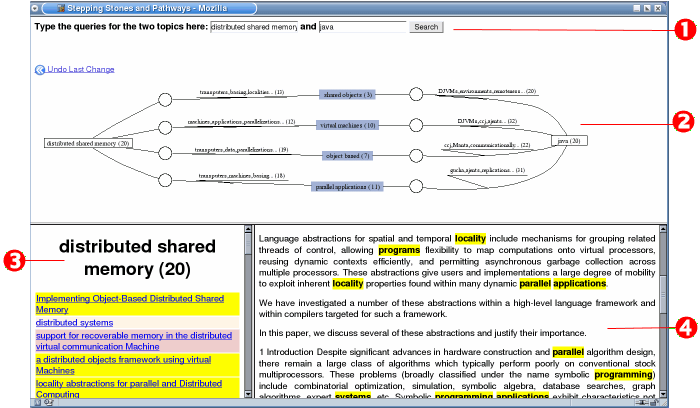
 over the top left of
the connections area.
over the top left of
the connections area.